
Configure locations in Apple Business Manager
When you sign up for Apple Business Manager, the first ___location is automatically created (called the primary ___location) and reflects your organization name. As you expand your use to other locations or offices, you can add more locations and edit their information. Additional locations can mirror physical locations or organizational units. Apps and Books can then be provisioned to specific locations. User roles such as Content Manager and Staff can be assigned to locations.
There are two roles that have privileges for managing locations: Administrator (the role with the most privileges) and People Manager (which has the next largest set of privileges after Administrator).
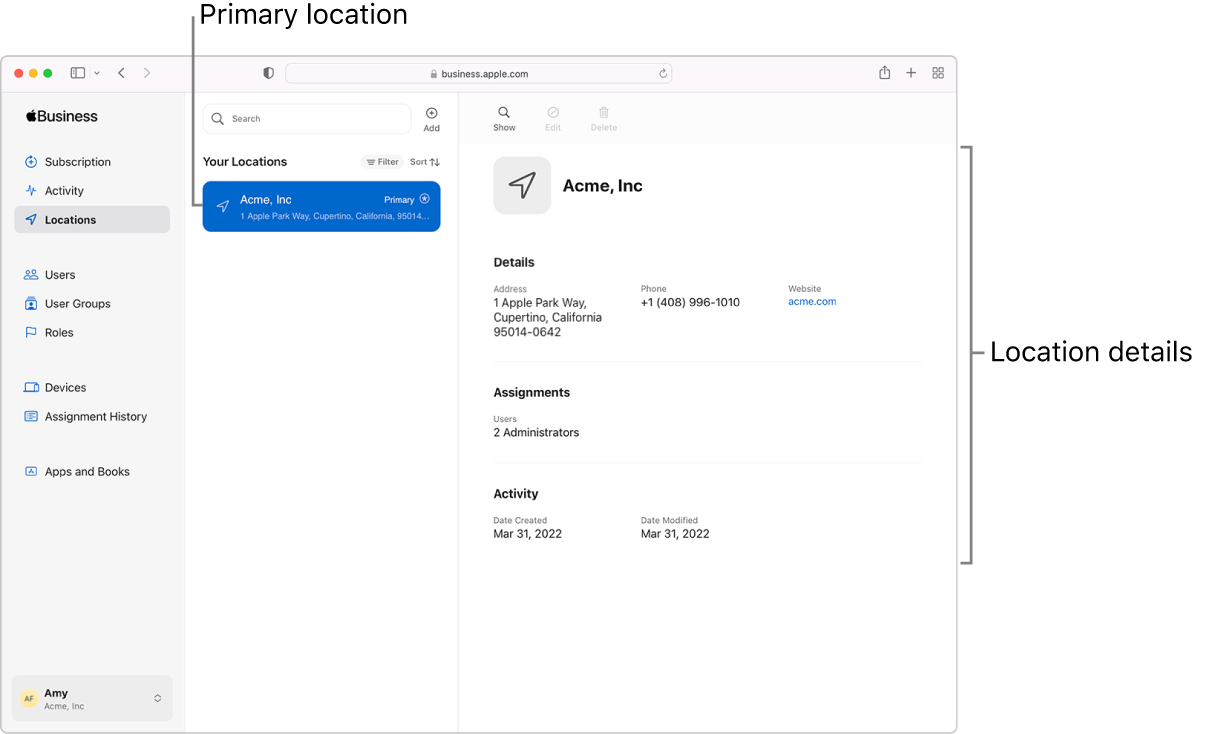
Search for and view ___location information
In Apple Business Manager
 , sign in with a user that has the role of Administrator or People Manager.
, sign in with a user that has the role of Administrator or People Manager.Select Locations
 in the sidebar, then select or search for a ___location in the search field. See How to search.
in the sidebar, then select or search for a ___location in the search field. See How to search.Select the ___location and view basic information about that ___location.
In some cases you’ll see connections made only by you.
Select your name at the bottom of the sidebar, then select Preferences
 to view more information about this organization—for example, any federated authentication configurations, the Managed Apple Account configurations for your users, and more.
to view more information about this organization—for example, any federated authentication configurations, the Managed Apple Account configurations for your users, and more.
Add a ___location
You can add locations. This is useful if you’re managing more than one remote ___location for your organization.
In Apple Business Manager
 , sign in with a user that has the role of Administrator or People Manager.
, sign in with a user that has the role of Administrator or People Manager.Select Locations
 in the sidebar, then select the Add button
in the sidebar, then select the Add button  at the top of the window.
at the top of the window.Enter the new ___location information, then select Save.
Edit a ___location
You can edit any ___location except the primary one. This is useful if you’re managing more than one remote ___location for your organization.
In Apple Business Manager
 , sign in with a user that has the role of Administrator or People Manager.
, sign in with a user that has the role of Administrator or People Manager.Select Locations
 in the sidebar, then select or search for a ___location in the search field. See How to search.
in the sidebar, then select or search for a ___location in the search field. See How to search.Select the ___location, then select the Edit button
 at the top of the window.
at the top of the window.Edit the selected ___location, then select Save.
Delete a ___location
You can delete a manually created ___location. Before you do, accounts and app and book licenses must be transferred to another ___location.
In Apple Business Manager
 , sign in with a user that has the role of Administrator or People Manager.
, sign in with a user that has the role of Administrator or People Manager.Select Locations
 in the sidebar, then select or search for a ___location in the search field. See How to search.
in the sidebar, then select or search for a ___location in the search field. See How to search.Select the Delete button
 .
.Make sure you want to delete the ___location. This action can’t be undone.
Select Delete.